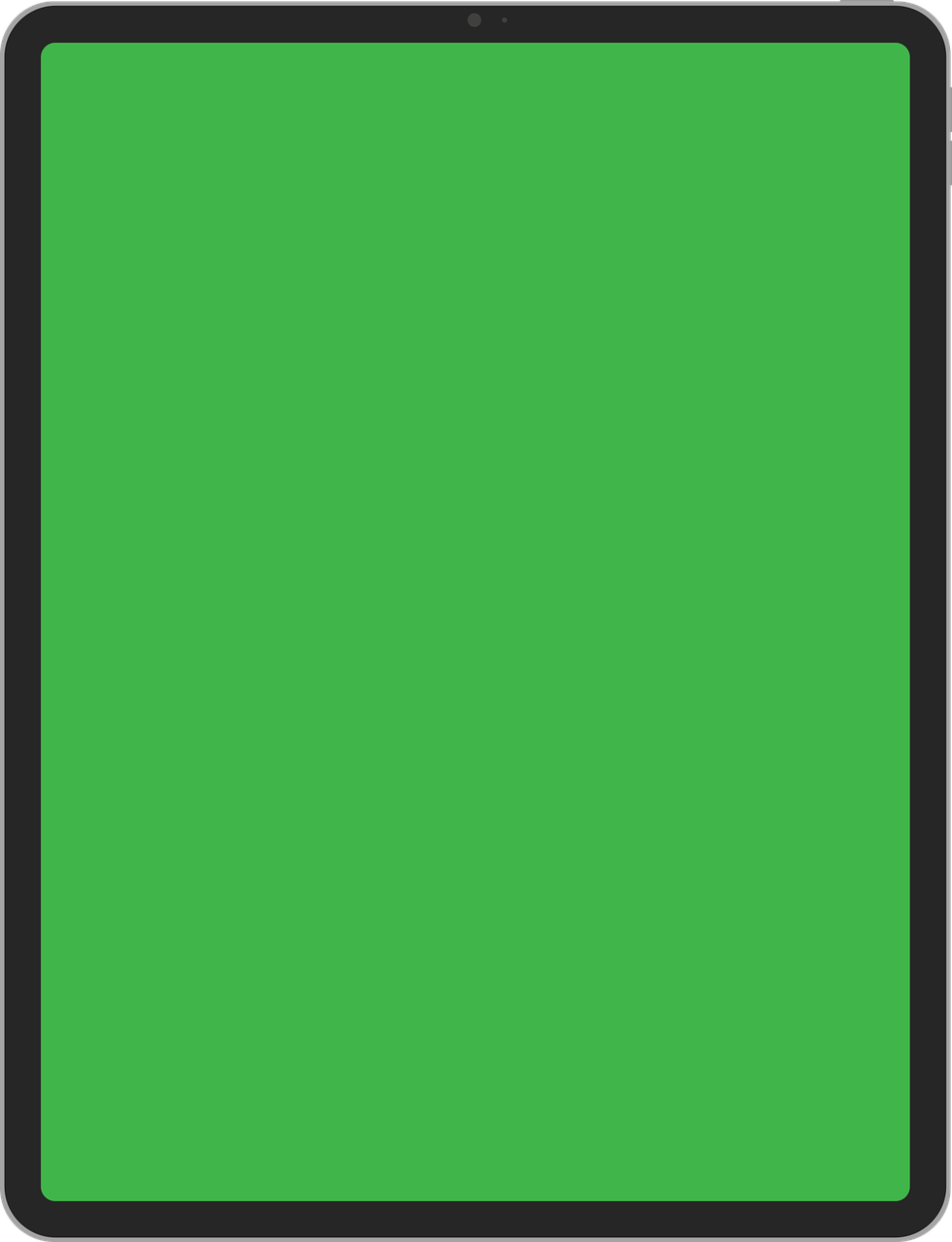Have you ever found yourself wanting to watch a video on your smartphone but wishing you could see it on a larger screen? Maybe you have some amazing holiday photos you’d love to share with family or friends but showing them on a tiny screen seems understating the beauty. The good news is that you can easily mirror your smartphone screen to your TV and make your viewing experience much more enjoyable. Let’s walk through the steps you need to take to get started.

Understanding Screen Mirroring
Screen mirroring, also known as screen casting, lets you send what’s displayed on your smartphone to your TV. It’s an invaluable feature that enhances your ability to enjoy multimedia content without straining your eyes on a small screen.
Screen mirroring can be accomplished in different ways, so it’s worthwhile to understand what methods are available and what suits your devices best.
Why Mirror Your Smartphone Screen?
There are plenty of reasons to mirror your smartphone screen. You might want to:
- Enjoy movies or shows from any streaming app on a larger display.
- Share pictures and videos with friends and family during gatherings.
- Present work-related content during meetings in a collaborative space.
- Play mobile games on a bigger screen for a more immersive experience.
Each of these scenarios can be made much better with a proper mirroring setup.
Preparing Your Devices
Before you start the mirroring process, it’s a good idea to ensure that your devices are ready. Here’s what you need to do:
Check Compatibility
Not all smartphones and TVs are capable of screen mirroring. The first thing you should do is check whether your devices support this feature. Here’s a quick rundown:
| Device Type | Common Technologies |
|---|---|
| Smartphones | AirPlay (Apple), Miracast (Android), Google Cast |
| TVs | Smart TVs with built-in mirroring features, streaming devices like Chromecast or Apple TV |
If you own a Smart TV, it likely has built-in capabilities for screen mirroring.
Update Your Devices
Ensure that both your smartphone and TV are running the latest versions of their respective software. This step can help avoid compatibility issues and maximize performance.
Connect to the Same Network
Both your smartphone and TV should be connected to the same Wi-Fi network. This connection is essential for successful screen mirroring. If you’re unsure, check the network settings on both devices.
How to Mirror Your Smartphone Screen to Your TV
Once your devices are prepared, you can choose from several methods to initiate screen mirroring. Here, we’ll cover the main approaches based on the type of smartphone you have.
For Android Smartphones
If you’re using an Android device, the process is usually straightforward. Here’s how to do it:
Using Built-in Cast Option
- Access Quick Settings: Swipe down from the top of your screen to open the Quick Settings menu.
- Find Cast or Screen Mirroring: Look for an option named “Cast,” “Screen Mirroring,” or “Smart View.” This varies depending on the manufacturer of your device.
- Select Your TV: Tap on it and choose your TV from the list that appears.
- Start Mirroring: After a few moments, your screen should appear on your TV. You can start enjoying content directly.
Using Third-Party Apps
If the built-in feature doesn’t work or is unavailable, various apps can help you mirror your screen. Some popular options include:
- Google Home: For devices compatible with Chromecast.
- Miracast: Often works well with Windows-based TVs and devices.
For iPhones
If you own an iPhone, you’ll be using Apple’s AirPlay feature. Here’s how to go about it:
Using AirPlay
- Open Control Center: Swipe down from the top-right corner of the screen.
- Select Screen Mirroring: Tap on “Screen Mirroring” in the Control Center.
- Choose Your Apple TV: A list of available devices appears. Choose your Apple TV or AirPlay-compatible TV.
- Enter Passcode: If prompted, enter the passcode displayed on your TV.
Once connected, your iPhone screen will display on your TV, and you can watch videos or play games seamlessly.
Troubleshooting Common Problems
Sometimes, you may encounter obstacles while trying to mirror your smartphone screen to your TV. Here’s how to tackle some common issues:
No Connection Found
- Ensure Devices Are On: Check that both devices are powered on and connected to the same Wi-Fi network.
- Restart Devices: A quick reboot can clear connectivity issues.
Lagging or Poor Quality
- Check Wi-Fi Signal Strength: If you’re too far from the router or there’s interference, it may affect performance. Try to minimize distance and obstacles.
- Limit Other Network Usage: Other devices consuming a lot of bandwidth can slow down your mirroring experience.
Screen Not Displaying Correctly
- Adjust Display Settings: Some TVs have display options that may need to be adjusted for optimal viewing.
- Try a Different Aspect Ratio: Sometimes changing the aspect ratio on the TV can help fit the screen properly.
Alternative Ways to Enjoy Content
If screen mirroring is not giving you the experience you want, don’t worry; there are other ways to stream content from your smartphone to your TV.
Streaming Devices
Using a streaming device is an excellent alternative for one-touch access to a variety of media. Here’s a breakdown of popular options:
Chromecast
With a Google Chromecast connected to your TV, you can easily cast content from supported apps directly from your device.
| Pros | Cons |
|---|---|
| Easy to use and set up | Requires a stable Wi-Fi connection |
| Supports a wide range of apps | Must use compatible apps for casting |
Apple TV
If you’re an Apple ecosystem user, Apple TV is a powerful choice, seamlessly integrating with iPhones.
| Pros | Cons |
|---|---|
| Excellent compatibility with Apple devices | Relatively expensive |
| Intuitive interface | Limited to Apple ecosystem for full benefits |
HDMI Cables
For those who prefer a wired connection, connecting your smartphone via an HDMI cable provides a reliable option.
- MHL/HDMI Adapters: For Android devices, you might require an MHL (Mobile High-Definition Link) or HDMI adapter.
- Apple Lightning to HDMI Adapter: For iPhones, a Lightning cable can easily connect to an HDMI port.
Benefits of Using HDMI Cables
- Stable Connection: No worries about Wi-Fi interruptions.
- No Input Lag: Unlike some wireless solutions, wired connections typically provide better response times.

Conclusion
Mirroring your smartphone screen to your TV opens a world of possibilities for enjoying your favorite content. Whether you want to share memories or binge-watch your favorite shows, you now have various options at your disposal. By preparing your devices, selecting the appropriate method, and troubleshooting any problems, you can ensure a smooth experience.
So, whether you’re showing vacation photos or marathon-watching your favorite series, enjoy making the most out of your mobile content on the big screen!